Learn how to update to newer versions of TCAdmin
Updating
Update Mono from 2.x or 4.x to 5.x
- Add the Xamarin repository to your server's Configuration: https://www.mono-project.com/download/stable/#download-lin
Install Mono (CentOS)
yum install mono-complete mono-basic xsp
Install Mono (Debian/Ubuntu)
apt-get install mono-complete mono-vbnc mono-xsp
- Edit /home/tcadmin/Monitor/mono-config. Change the value of MONO_FOLDER to /usr
- Reinstall your current TCAdmin files with this command:
tip
(replace 2.0.119 with your current version):
/home/tcadmin/Monitor/updatetool 2.0.119
Automatic Update
TCAdmin's automatic update feature updates the master and all remote servers with a few clicks. To update automatically follow these steps:
- Select System > Check for Updates on the sidebar.
- Click on the Check for Updates button.
- Select the first update available at the top of the list.
- Click on the Install Selected Update button.
- After a few minutes the update will be completed and you will be redirected to the admin home page.
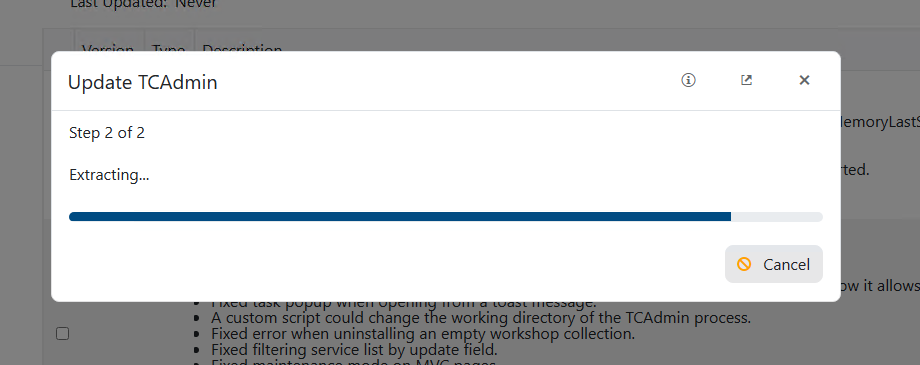
Manual Update
danger
It is recommended to perform a manual update only in two scenarios: when a new remote server has been added or when the web update process has failed. The web update ensures that your database is updated before updating the files. Neglecting to update the database while updating may result in TCAdmin failing to start or encountering unpredictable errors.
Manual Update Procedures
- Windows
- Linux
- Log in to your server's remote desktop.
- Go to Start > Run and enter the following command. Replace C:\Program Files\TCAdmin2 with the path to your TCAdmin installation folder
- If the update completes successfully you should not see any errors in the update console and the Monitor and Service Manager services should be started automatically.
tip
Replace 2.0.173.0 with the version you want to update to:
"C:\Program Files\TCAdmin2\Monitor\TCAdminUpdateTool.exe" 2.0.173.0
- Log in to your server with ssh
- Execute the following command
- If the update completes successfully you should not see any errors in the update console and the Monitor and Service Manager services should be started automatically.
tip
Replace 2.0.173.0 with the version you want to update to:
/home/tcadmin/Monitor/updatetool 2.0.173.0