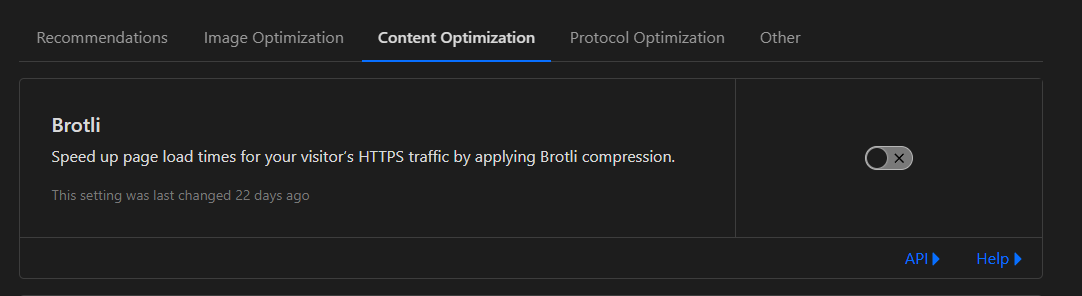Common Errors
General
Changed MySQL IP or login and TCAdmin can't connect
If the master can't connect to the database
-
Download/extract ConfigUtility-Unencrypted.zip and open with notepad.
-
Update the value of TCAdmin.ConfigUtility.Database.ConnectionString with the new information.
-
Save it to
C:\Program Files\TCAdmin2\Monitor\ConfigUtility.configor/home/tcadmin/Monitor/ConfigUtility.configand restart the monitor. -
If the control panel website is disabled you should enable it again so the web config files get updated with the new database connection.
- Create a copy of
TCAdmin2\ControlPanel\Web.configandTCAdmin2\ControlPanel.MVC\Web.config. Name itWindows.Custom.configin the same folder. - Execute this command on the database and restart the monitor.
INSERT INTO tc_server_enabled_components (module_id, component_id, server_id) values ('07405876-e8c2-4b24-a774-4ef57f596384', 2, 1); - Create a copy of
If a remote server can't connect to the database
- Go to
Server Management>Remote DB Connection. Update the connection information. - Download a new
ConfigUtility.configfrom the remote server settings. Save it to the remote server'sTCAdmin2\Monitorand restart it.
Slow MySQL Connections
This usually happens when it takes a long time for the MySQL server to resolve the client's IP. To fix this you must add the following line to your MySQL server's my.ini under [mysqld]:
skip-name-resolve
If you run MySQL on the same server use 127.0.0.1 to connect instead of the public IP.
Starting/Stopping a Service is Slow
This is usually caused by having uPnP support enabled and the server is not behind a router or firewall with uPnP enabled. Select the server. In the Router/Firewall tab uncheck "Enable support for uPnP port forwarding". Restart the monitor service. Wait 10 seconds and restart the service manager service.
401 Error/Slow Access to Services
If you get this error while accessing a game server located on the master this usually means there is an error when verifying your license. Go to System > About. If there was an error updating your license you will see the error message there.
If you get this error while accessing a game server located on a remote this usually means the remote can't connect to the master. Make sure you can view https://masterip:secureport/Monitor using the server's browser. On Linux you can use wget. It is normal to get a security warning when doing this.
Error - Cannot find central directory
This error means the zip file that TCAdmin is trying to extract is corrupt or it is not a standard zip file.
Server did not recognise the value of HTTP header SOAPAction
This means one of your remote servers is not running the same version as the master. Go to Servers and click on Show Versions. Do a manual update on servers that have a different version.
Web console doesn't work on some PCs
Bitdefender has been known to cause a white page when viewing the log viewer. Try disabling the built in browser protection. AVG users turn off Online Shield.
The server with id '2' does not exist.
This usually happens when the remote server is configured to connect to an empty mysql database. It needs to connect to the master's database.
Can't connect to MySQL server on 'x.x.x.x' (10061): Authentication failed.
Add this to your mysql server's my.ini or my.cnf under [mysqld]:
default-authentication-plugin=mysql_native_password
Restart MySQL then create a new mysql user for TCAdmin.
Windows
Could not load file or assembly 'TCAdmin.SDK'
Your server is member of an active directory domain and you get this error when the monitor is starting the control panel website. To fix this error:
- Open a command prompt. Execute this command. Fix the path to
TCAdmin2\Monitoras needed:
echo %USERDNSDOMAIN%>"C:\Program Files\TCAdmin2\Monitor\ServerDomain.txt"
or to configure TCAdmin to use local users:
echo %COMPUTERNAME%>"C:\Program Files\TCAdmin2\Monitor\ServerDomain.txt"
- Restart the TCAdmin Monitor service.
An error occurred while attempting to impersonate. Execution of this request cannot continue
Same as above.
Services have StartError or Error status after restarting Windows
This is fixed by increasing the page file size.
System.OutOfMemoryException: Exception of type 'System.OutOfMemoryException' was thrown.
This is fixed by increasing the page file size.
Form of the specified string is not suitable for e-mail address
This is caused by an invalid configuration in IIS:
- Log in to your server's remote desktop.
- Go to
Start>Administrative Tools>IIS Manager. - Select the server node on the left.
- Double click on the
SMTP E-mailicon.- Set E-mail address blank
- Check Deliver e-mail to SMTP server
- Set SMTP Server blank.
- Use localhost unchecked
- Port 25
- Authentication Settings: Not required.
steam validation rejected or Running in LAN mode only when starting source games
Cause
Installing steam client onto the dedicated box, it tricks srcds.exe to try and login to the account that was linked to the steam client install, thus causing the servers to run in local only as it cant verify the game.
Solutions, fix
Uninstall steam client from the machine, and then follow with running regedit from the start menu or run. search for the term steam and remove all valve steam related directories.
System.IO.FileNotFoundException: Could not load file or assembly 'TCAdmin.WebServer, Version=2.0.XX.0 ....'
Make sure the following folder exists:
Windows 32bit
C:\Windows\Microsoft.NET\Framework86\v2.0.50727\Temporary ASP.NET Files
Windows 64bit
C:\Windows\Microsoft.NET\Framework64\v2.0.50727\Temporary ASP.NET Files
Method not found: 'Void System.Web.UI.HtmlControls.HtmlForm.set_Action(System.String)'.
This happens when you don't have the .NET 3.5 service pack installed. Run Windows Update and install all .NET updates that are available.
TCAdmin can't start game servers and the server is member of a domain
If you are running TCAdmin on a Domain Member server, do the following:
- Open
Control Panel->Administrative Tools->Local Security Policy - In the right-pane, expand
Security Settings->Local Policies->User Rights Assignment - Scroll down in the left-pane until you find
Log on as a batch job, right-click on it then left-click on Properties - Add
TCAdmin Game Usersto the policy then click OK - Close out of the editor, the changes will take effect within the next 15 minutes, or directly after a reboot.
If you are running TCAdmin on a Domain Controller:
- Open
Control Panel->Administrative Tools->Group Policy Management(GMPC) - Create a new Group Policy Object (GPO)
- Link that GPO to the Active Directory (AD) Organizational Unit (OU) where your domain controller is located
- Edit the GPO that was just created.
- In the right-pane, expand
Computer Configuration->Policies->Windows Settings-> Security Settings->Local Policies->User Rights Assignment - Scroll down in the left-pane until you find
Log on as a batch job, right-click on it then left-click on Properties - Add
TCAdmin Game Usersto the policy then click OK - Close out of the Editor
- Close out of the GPMC
- If you have multiple Domain Controllers, wait 15 minutes for replication (or longer if your replication settings are not set to default)
- Open a Command Prompt as an Administrator
- Run the following command:
gpupdate.exe /force /sync - At both prompts select N for no
- Once completed, close out of the Command Prompt
- That should do it... if it does not work, give it 15 minutes then try again, or just reboot.
- The gpupdate command may need to be run on each domain controller that TCA is running on.
- The new GPO can be applied to member servers as well to resolve this issue using GPMC, or the above method can be used.
The page was not displayed because the request entity is too large
- Go to IIS Manager.
- Click on your TCAdmin website.
- In the features (icons), chose the configuration editor.
- Click on the settings dropdown on the top and select
system.webServer>security>requestFiltering>requestLimits>maxAllowedContentLengthand set it to334217728. (Then hit enter and then apply on the top right).
BSOD when starting/stopping a service
Npcap versions lower than 0.9995 may cause BSOD. Update your Npcap to the latest version. https://github.com/nmap/npcap/blob/master/CHANGELOG.md https://nmap.org/download.html
"System.Net.Sockets.SocketException (0x80004005): No such host is known" when monitor starts up
Check the server's computername. If it's all numbers change it so it has at least one alphabetical character. For example if the computername is 123456 change it to SERVER123456
An operation on a socket could not be performed because the system lacked sufficient buffer space or because a queue was full
Apply these registry changes and reboot: https://docs.oracle.com/cd/E35319_01/Search.10-2/ATGSearchAdmin/html/s1507adjustingtcpsettingsforheavyload01.html
Linux
Not all CPUs are detected by TCAdmin
Edit /home/tcadmin/Monitor/tcadmin-config. Change this line:
export NUMBER_OF_PROCESSORS=`nproc`
to:
export NUMBER_OF_PROCESSORS=`cat /proc/cpuinfo | grep "processor\s*:\s*" | wc -l`
or just set the number of processors directly:
export NUMBER_OF_PROCESSORS=8
Errors: 'Too many open files', 'Resource temporarily unavailable', 'Could not create thread', 'Thread abort', 'MonoError reused after mono_error_cleanup'
Add these lines to /etc/security/limits.conf:
tcadmin soft nofile 500000
tcadmin hard nofile 500000
tcadmin soft nproc 500000
tcadmin hard nproc 500000
tcagame soft nofile 500000
tcagame hard nofile 500000
tcagame soft nproc 500000
tcagame hard nproc 500000
Restart the server for the changes to take effect.
High VIRTUAL MEMORY used by Mono
According to the .NET team this is normal and it's not really using that amount of memory. See this github issue for details: https://github.com/dotnet/runtime/issues/9199#issuecomment-341132539
Failed to create shadow copy .ini file.
This error usually means the partition where TCAdmin is installed or the /tmp folder does not have any space available. After freeing some space restart the monitor:
cd /home/tcadmin/Monitor/
monitor-service restart
Reqested font family not found
Install the msttcorefonts on the master.
This platform is not supported
This can happen when running a steam update or streaming logs. It can also cause the rounded borders to not render correctly. It happens when the file /proc/net/snmp does not exist. You can install it by executing these commands. On Debian/Ubuntu:
apt-get install snmpd
On CentOS:
yum install net-snmp net-snmp-utils
Then restart the monitor:
cd /home/tcadmin/Monitor
./monitor-service restart
Error writing request: The authentication or decryption has failed.
Fix this error by executing these commands. Replace 2.11.4 with the mono version that you are currently running.
/opt/mono-2.11.4/bin/mozroots --import --sync --quiet
/home/tcadmin/Monitor/monitor-service restart
Access to the path "/home/tcadmin/*" is denied.
Fix this error by executing these commands.
chown --recursive tcadmin:tcadmin /home/tcadmin
/home/tcadmin/Monitor/monitor-service restart
Communication errors between Linux monitors
If you see a connection error when you go to Servers and click on Show Versions or if the page freezes when trying to create a game server on the remote server:
- Make sure both servers have Mono 4.8 or greater.
- Edit /home/tcadmin/Monitor/tcadmin-config. Uncomment this line at the bottom and restart the monitor:
export MONO_TLS_PROVIDER=legacy
-
If the Mono versions are correct and you are still having issues try disabling keep alive in the router/firewall tab in both server's settings and restart both monitors.
-
Edit the master and remote's
/home/tcadmin/Monitor/TCAdminMonitor.exe.config. Change the value ofTCAdmin.WebServices.KeepAliveto False:
<add key="TCAdmin.WebServices.KeepAlive" value="False" />
- If none of the above fix the error add this line to both server's
/home/tcadmin/Monitor/TCAdminMonitor.exe.configunder<appSettings>:
<add key="TCAdmin.ForceStandardPort" value="True" />
SMTP AUTH is required for message submission on port 587
- On cPanel reset the Exim configuration to
Reset the entire Exim configuration to the default settings provided with cPanel & WHM. - Added the TCAdmin IP to
Trusted SMTP IP addresses. - Added the TCAdmin IP to
Whitelist: IP addresses that should not be checked against RBLs.
On TCadmin mail server settings:
- SSL/TLS Mode: Disabled.
- Server: cPanel IP or DNS.
- Port: 587.
- User: The email login.
- Password: The email password.
Wrong CPU usage in server widget
Install sysstat.
CentOS:
yum install sysstat
Ubuntu/Debian:
apt-get install sysstat
Edit /home/tcadmin/Monitor/tcadmin-config. Add this line at the end:
export TCA_TOTAL_CPU_USAGE_METHOD=mpstat
Then restart the monitor:
/home/tcadmin/Monitor/monitor-service restart
Running a game server with wine can make the log viewer hang with high CPU usage
Add this line to the script configured as the game server's execute:
export HOME=/home/`whoami`
SteamCMD Disk write failure
This can be fixed by deleting the SteamCMD folders.
rm -fr /home/tcadmin/Monitor/Tools/SteamCmd
rm -fr /home/tcagame/SteamCmd
SteamCMD Waiting for user info...FAILED (Timed out)
CentOS:
yum install SDL2
Ubuntu/Debian:
apt install libsdl2-dev
CloudFlare
File manager upload/download works but web console/log streaming doesn't
- Disable response buffering in your CloudFlare configuration. https://developers.cloudflare.com/support/network/setting-up-response-buffering/
- If you use CloudFlare's free tier: In the CF control panel, click on Speed > optimization > Content Optimization. Make sure that under Auto-Minify, HTML is checked, Javascript unchecked. Go to Caching after that and purge the entire cache.
- Railgun is known to affect streaming of logs and web console even if Cloudflare is not enabled in your TCAdmin subdomain.
Web console does not scroll automatically when using Cloudflare
- disable Brotli