Two-Step Verification
Configuration
- Install an authenticator app on your smartphone. You may use other OTP software or hardware.
Here are some popular authenticator apps we recommend:
- Log in to TCAdmin.
- Select
Account Securityfrom the menu options. - Select the
Two-Step Verificationtab. - Check
Enable two-step verification
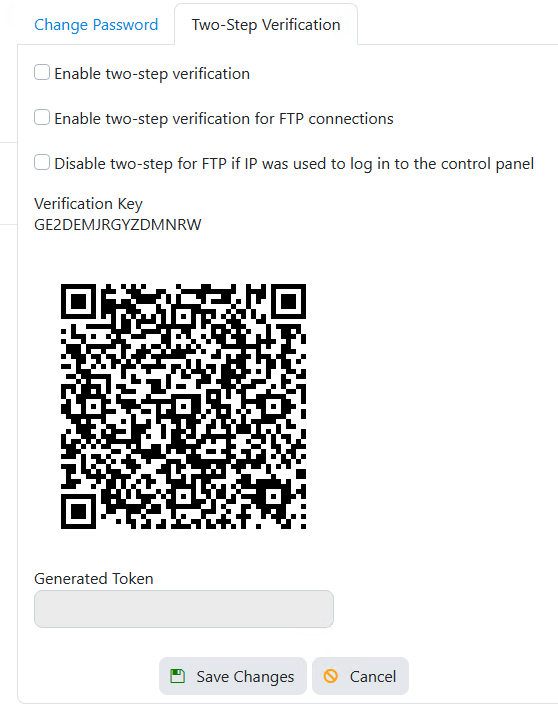
If you want to enable two-step for FTP access check Enable two-step verification for FTP connections.
If you enable this option configure your FTP client to send the password in the following format: YourPassword#GeneratedToken
If your software has scanning capabilities you can scan the QR-code.
- Type the verification key in your Authenticator app or other software/hardware.
- Generate a token and type it in the "Generated Token" field.
- Click on Save.
Common Errors
All generated tokens are expired
The token is generated based on the current time and is valid for 30 seconds. This required that both the client and server have the correct time.
Use NTP to synchronize your date and time on the server:
User lost their verification key
You can disable two-step verification by selecting the user, select the Actions tab and click on Disable two-step. If the action is not visible it means the user doesn't have two-step authentication enabled.
Admin lost their verification key
Start the monitor in console mode. Execute this command in the console:
disable-two-step Admin